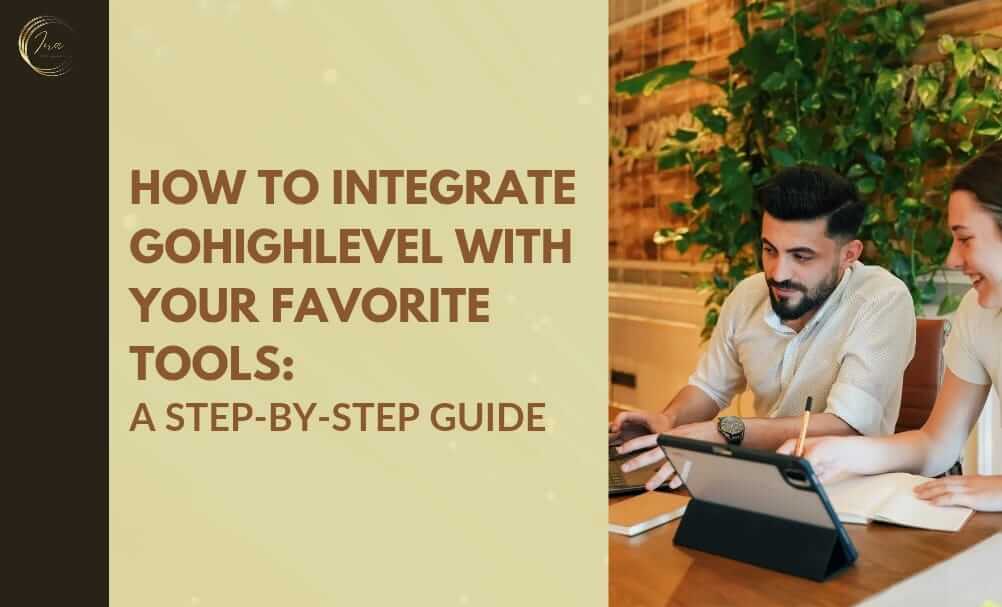
GoHighLevel is a powerful all-in-one marketing platform designed to help businesses streamline their processes and improve efficiency. One of its greatest strengths is its ability to integrate with a variety of other tools and platforms, allowing you to create a seamless workflow that meets your specific needs. In this blog, we will guide you through the process of integrating GoHighLevel with some of your favourite tools. Whether you’re looking to connect your CRM, email marketing software, or other business tools, this guide will make the process easy and straightforward.
What are GoHighLevel Integrations?
GoHighLevel integrations allow you to connect your GoHighLevel account with other software tools and platforms you use daily. These integrations help automate tasks, improve data sharing, and enhance overall efficiency. By integrating GoHighLevel with your favorite tools, you can streamline your workflow and save valuable time.
Why Use GoHighLevel Integrations?
- Automate Tasks: Integrations can automate repetitive tasks, such as data entry and lead management, saving you time and reducing the chance of errors.
- Improve Efficiency: By connecting GoHighLevel with other tools, you can ensure that data flows seamlessly between platforms, improving your overall business efficiency.
- Enhance Communication: Integrations can enhance communication between different parts of your business, ensuring that everyone has access to the information they need when they need it.
- Save Time: Automation and seamless data flow mean less time spent on manual tasks and more time focused on growing your business.
Now, let’s dive into the step-by-step process of integrating GoHighLevel with some popular tools.
Step-by-Step Guide to GoHighLevel Integrations
1. Integrating GoHighLevel with Zapier
Zapier is a popular automation tool that connects different apps and services. By integrating GoHighLevel with Zapier, you can connect it to thousands of other apps and automate workflows easily.
Step-by-Step Guide:
- Create a Zapier Account: If you don’t already have a Zapier account, go to Zapier and sign up.
- Log in to Zapier: Log in to your Zapier account and click on the “Make a Zap” button.
- Choose GoHighLevel as the Trigger App: Search for GoHighLevel in the search bar and select it as the trigger app.
- Select a Trigger Event: Choose the trigger event that will start your automation. For example, you might choose “New Lead” as the trigger event.
- Connect Your GoHighLevel Account: Follow the prompts to connect your GoHighLevel account to Zapier. You will need to provide your GoHighLevel API key, which you can find in your GoHighLevel account settings.
- Choose an Action App: Select the app you want to connect to GoHighLevel. For example, you might choose Google Sheets to save new leads to a spreadsheet.
- Select an Action Event: Choose the action event that will happen in the second app. For example, you might choose “Create Spreadsheet Row.”
- Map the Data Fields: Map the data fields from GoHighLevel to the corresponding fields in the second app. This step ensures that the data is transferred correctly.
- Test Your Zap: Test your Zap to make sure everything is working correctly.
- Turn on Your Zap: Once everything is set up and tested, turn on your Zap to start the automation.
2. Integrating GoHighLevel with Mailchimp
Mailchimp is a popular email marketing tool that helps you manage and send email campaigns. By integrating GoHighLevel with Mailchimp, you can automate your email marketing efforts and keep your contact lists up to date.
Step-by-Step Guide:
- Log in to GoHighLevel: Log in to your GoHighLevel account.
- Navigate to Integrations: Go to the Integrations section in your GoHighLevel account settings.
- Find Mailchimp: Search for Mailchimp in the list of available integrations and select it.
- Connect Your Mailchimp Account: Follow the prompts to connect your Mailchimp account. You will need to log in to Mailchimp and authorize the connection.
- Configure the Integration: Configure the integration settings to determine how data will be synced between GoHighLevel and Mailchimp. For example, you might choose to sync new leads from GoHighLevel to a specific Mailchimp list.
- Map Data Fields: Map the data fields from GoHighLevel to the corresponding fields in Mailchimp to ensure that the data is transferred correctly.
- Save and Test: Save the integration settings and test the connection to make sure everything is working as expected.
- Start the Integration: Once everything is set up and tested, start the integration to begin syncing data between GoHighLevel and Mailchimp.
3. Integrating GoHighLevel with Slack
Slack is a popular communication tool used by many businesses. By integrating GoHighLevel with Slack, you can receive real-time notifications and updates about your leads and campaigns directly in your Slack channels.
Step-by-Step Guide:
- Log in to GoHighLevel: Log in to your GoHighLevel account.
- Navigate to Integrations: Go to the Integrations section in your GoHighLevel account settings.
- Find Slack: Search for Slack in the list of available integrations and select it.
- Connect Your Slack Account: Follow the prompts to connect your Slack account. You will need to log in to Slack and authorize the connection.
- Configure the Integration: Configure the integration settings to determine what types of notifications you want to receive in Slack. For example, you might choose to receive notifications for new leads or completed tasks.
- Select Slack Channel: Choose the Slack channel where you want to receive the notifications.
- Save and Test: Save the integration settings and test the connection to make sure everything is working as expected.
- Start the Integration: Once everything is set up and tested, start the integration to begin receiving notifications in Slack.
4. Integrating GoHighLevel with Google Calendar
Google Calendar is a widely used tool for scheduling and managing appointments. By integrating GoHighLevel with Google Calendar, you can automate appointment scheduling and ensure that your calendar is always up to date.
Step-by-Step Guide:
- Log in to GoHighLevel: Log in to your GoHighLevel account.
- Navigate to Integrations: Go to the Integrations section in your GoHighLevel account settings.
- Find Google Calendar: Search for Google Calendar in the list of available integrations and select it.
- Connect Your Google Account: Follow the prompts to connect your Google account. You will need to log in to Google and authorize the connection.
- Configure the Integration: Configure the integration settings to determine how appointments will be synced between GoHighLevel and Google Calendar. For example, you might choose to sync new appointments created in GoHighLevel to a specific Google Calendar.
- Map Data Fields: Map the data fields from GoHighLevel to the corresponding fields in Google Calendar to ensure that the data is transferred correctly.
- Save and Test: Save the integration settings and test the connection to make sure everything is working as expected.
- Start the Integration: Once everything is set up and tested, start the integration to begin syncing appointments between GoHighLevel and Google Calendar.
5. Integrating GoHighLevel with Stripe
Stripe is a popular payment processing platform. By integrating GoHighLevel with Stripe, you can automate payment processing and manage your transactions more efficiently.
Step-by-Step Guide:
- Log in to GoHighLevel: Log in to your GoHighLevel account.
- Navigate to Integrations: Go to the Integrations section in your GoHighLevel account settings.
- Find Stripe: Search for Stripe in the list of available integrations and select it.
- Connect Your Stripe Account: Follow the prompts to connect your Stripe account. You will need to log in to Stripe and authorize the connection.
- Configure the Integration: Configure the integration settings to determine how payments will be processed and tracked between GoHighLevel and Stripe. For example, you might choose to sync new transactions from GoHighLevel to your Stripe account.
- Map Data Fields: Map the data fields from GoHighLevel to the corresponding fields in Stripe to ensure that the data is transferred correctly.
- Save and Test: Save the integration settings and test the connection to make sure everything is working as expected.
- Start the Integration: Once everything is set up and tested, start the integration to begin processing payments through Stripe.
Conclusion
Integrating GoHighLevel with your favorite tools can greatly enhance your business’s efficiency and effectiveness. By automating tasks, improving data flow, and enhancing communication, you can focus more on growing your business and less on managing manual processes. Whether you’re connecting GoHighLevel with Zapier, Mailchimp, Slack, Google Calendar, or Stripe, the process is straightforward and easy to follow.
At InaPro Marketing, we understand the importance of seamless integrations in creating a smooth and efficient workflow. We hope this step-by-step guide helps you get the most out of your GoHighLevel account and the tools you use every day. If you have any questions or need further assistance with GoHighLevel integrations, feel free to contact us.
